You can do so by using the following two methods.
Adobe Acrobat Software
Step 1: Launch the software and open PDF file that need to add an image.
Step 2: Select the Advanced Editing Option and Touchup Object Tool from Tools.
Step 3: Continue with Right-click and choose Place Image.
Step 4: Wait for a window dialogue to appear and Choose the image that you want to insert with Open.
Bitwar PDF Converter
Step 1: Go to the PDF converter homepage to download and install the software.
Step 2: Choose PDF to Word from the Convert from PDF menu and upload the PDF file.
Step 3: Click Convert to start the PDF conversion. After conversion, click Open File and open the file with Microsoft Word.
Step 4: Start editing and add the image to the file and remember to Save As the file as PDF to finish the job.
jamessteerforth
jamessteerforth
You can use the following two methods.
Adobe Acrobat Software
Step 1: Launch the software and open PDF file that need to add an image.
Step 2: Select the Advanced Editing Option and Touchup Object Tool from Tools.
Step 3: Continue with Right-click and choose Place Image.
Step 4: Wait for a window dialogue to appear and Choose the image that you want to insert with Open.
Bit PDF Converter
Step 1: Go to the PDF converter homepage to download and install the software.
Step 2: Choose PDF to Word from the Convert from PDF menu and upload the PDF file.
Step 3: Click Convert to start the PDF conversion. After conversion, click Open File and open the file with Microsoft Word.
Step 4: Start editing and add the image to the file and remember to Save As the file as PDF to finish the job.
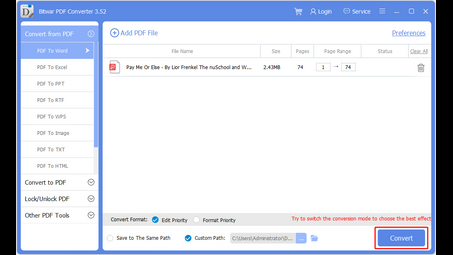
Add your answer:
How do you convert a JPG file to a PDF file on Windows 8?
You can convert image files to a PDF file with the help of Bitwar PDF converter, which supports different image file types (including JPG) and only requires users to use 4 steps to make image files to PDF conversion. Step 1: Open Bitwar PDF Converter and choose Image to PDF tool from the Convert to PDF menu. Step 2: Click Add Image to add image files. Step 3: Set the Custom Path where the pdf file will be saved. Step 4: Finally, click Convert to begin the conversion.
How do you convert a JPG file to a PDF file in Windows 8?
You can convert image files to a PDF file with the help of Bitwar PDF Converter, which supports different image file types (including JPG) and only requires users to use 4 steps to make image files to PDF conversion. Step 1: Open Bitwar PDF Converter and choose Image to PDF tool from the Convert to PDF menu. Step 2: Click Add Image to add image files. Step 3: Set the Custom Path where the pdf file will be saved. Step 4: Finally, click Convert to begin the conversion.
How can I convert a JPG file to a PDF file on Windows 8?
You can convert image files to a PDF file with the help of Bitwar PDF Converter, which supports different image file types (including JPG) and only requires users to use 4 steps to make image files to PDF conversion. Step 1: Open Bitwar PDF Converter and choose Image to PDF tool from the Convert to PDF menu. Step 2: Click Add Image to add image files. Step 3: Set the Custom Path where the pdf file will be saved. Step 4: Finally, click Convert to begin the conversion.
How do you convert a JPG file to a PDF file in Windows 7?
You can convert image files to a PDF file with the help of Bitwar PDF Converter, which supports different image file types (including JPG) and only requires users to use 4 steps to make image files to PDF conversion. Step 1: Open Bitwar PDF Converter and choose Image to PDF tool from the Convert to PDF menu. Step 2: Click Add Image to add image files. Step 3: Set the Custom Path where the pdf file will be saved. Step 4: Finally, click Convert to begin the conversion.
How do I convert a PNG file to a PDF file in Windows 10?
You can convert image files to a PDF file with the help of Bitwar PDF Converter, which supports different image file types (including PNG) and only requires users to use 4 steps to make image files to PDF conversion. Step 1: Open Bitwar PDF Converter and choose Image to PDF tool from the Convert to PDF menu. Step 2: Click Add Image to add image files. Step 3: Set the Custom Path where the pdf file will be saved. Step 4: Finally, click Convert to begin the conversion.
How do I convert a PNG file to a PDF file on Windows 10?
You can convert image files to a PDF file with the help of Bitwar PDF Converter, which supports different image file types (including PNG) and only requires users to use 4 steps to make image files to PDF conversion. Step 1: Open Bitwar PDF Converter and choose Image to PDF tool from the Convert to PDF menu. Step 2: Click Add Image to add image files. Step 3: Set the Custom Path where the pdf file will be saved. Step 4: Finally, click Convert to begin the conversion.
How do you Import picture to pdf?
1. Open a pdf document in Acrobat reader 2. Select : Tools - Select & Zoom - Snapshot tool 3. Make a snapshot of the entire page or part of the document, resize the blue area as you want 4. Download Paint.NET (freeware) and install it 5. Open Paint.NET and click paste to paste the snapshotted pdf file which is now treated as an image 6. Find the desired picture you want to insert it the pdf file , right-click it and copy it 7. go to Paint.NET opened pdf (image) and click paste, than move the picture across the pdf and place it where you want 8. save the picture as .PNG or .TFF and use online image to pdf converter
Can we convert a Jpeg image to a file in the PDF format directly?
You can convert image files to a PDF file with the help of Bitwar PDF Converter, which supports different image file types (including JPG) and only requires users to use 4 steps to make image files to PDF conversion. Step 1: Open Bitwar PDF Converter and choose Image to PDF tool from the Convert to PDF menu. Step 2: Click Add Image to add image files. Step 3: Set the Custom Path where the pdf file will be saved. Step 4: Finally, click Convert to begin the conversion.
Can we convert a Jpeg photo to a file in PDF format directly?
You can convert image files to a PDF file with the help of Bitwar PDF Converter, which supports different image file types (including JPG) and only requires users to use 4 steps to make image files to PDF conversion. Step 1: Open Bitwar PDF Converter and choose Image to PDF tool from the Convert to PDF menu. Step 2: Click Add Image to add image files. Step 3: Set the Custom Path where the pdf file will be saved. Step 4: Finally, click Convert to begin the conversion.
What is the best way to convert multiple images into a PDF file?
You can convert image files to a PDF file with the help of Bitwar PDF Converter, which supports different image file types and only requires users to use 4 steps to make image files to PDF conversion. Step 1: Open Bitwar PDF Converter and choose Image to PDF tool from the Convert to PDF menu. Step 2: Click Add Image to add image files. Step 3: Set the Custom Path where the pdf file will be saved. Step 4: Finally, click Convert to begin the conversion.
How do I convert files in JPG format to a file in PDF format on Windows?
You can convert image files to a PDF file with the help of Bitwar PDF Converter, which supports different image file types (including JPG) and only requires users to use 4 steps to make image files to PDF conversion. Step 1: Open Bitwar PDF Converter and choose Image to PDF tool from the Convert to PDF menu. Step 2: Click Add Image to add image files. Step 3: Set the Custom Path where the pdf file will be saved. Step 4: Finally, click Convert to begin the conversion.
How do I convert JPEG to PDF on Windows?
You can convert image files to a PDF file with the help of Bitwar PDF Converter, which supports different image file types (including JPG) and only requires users to use 4 steps to make image files to PDF conversion. Step 1: Open Bitwar PDF Converter and choose Image to PDF tool from the Convert to PDF menu. Step 2: Click Add Image to add image files. Step 3: Set the Custom Path where the pdf file will be saved. Step 4: Finally, click Convert to begin the conversion.
